Remote Teams
Building a Professional Virtual Workspace for companies in 2024 (for free)
Building a Professional Virtual Workspace for companies in 2024 (for free)
Building a Professional Virtual Workspace for companies in 2024 (for free)



Creating a virtual office or virtual workspace has become practically essential for companies with remote teams. There are numerous benefits, both for the company and employees, to have a collaborative work tool that allows them to communicate efficiently with the rest of the team and, above all, tackle the challenges of remote work.
Today, we will explore how to create a professional virtual office with Spacecreator, how to customize it, and provide some ideas on how human resources managers, team managers, or executives can implement it within their organization in a matter of minutes.
A browser-based virtual workspace
Unlike other solutions that require the use of virtual reality (VR), augmented reality (AR), or mixed reality (XR) technology, Spacecreator operates directly from the browser, meaning it doesn’t require any downloads or installations. It functions like a regular website that you can access through a personalized link.
Introducing new solutions and technologies like VR, AR, and XR isn’t always the most viable option for businesses, especially because it involves a significant investment in hardware and has a learning curve. Adopting these solutions may prove counterproductive to the desired goals and outcomes.
First Steps to Create a Free Virtual Office
Identify Needs and Set Goals
Before starting to use Spacecreator to create a virtual office, it’s important to identify the needs and goals you want to achieve. For example, your company may be considering implementing a virtual office to improve team meetings or to provide a collaborative workspace for different remote teams.
Create a Free Account and Customize Your Space
Once you have created your free Spacecreator account, you will have access to a virtual space that you can customize with different contents and make use of various collaborative tools that will transform your virtual office into a new communication channel.
Design Remote Work Dynamics within Your Virtual Office
Similar to how a team designs and sets guidelines for using other tools like Asana, Trello, Airtable, or Notion, a virtual office functions in the same way.
Think about whether your team should work in separate spaces with common areas or if you will use a large room where everyone can see their colleagues but with segmented rooms. In addition to this, you can incorporate team-building activities that help strengthen relationships among your team members and make remote work a more satisfying experience.
Invite Your Team
Send a registration invitation to your team members so they can join your virtual office. Once they have done so, you only need to grant them access and choose the corresponding role for each one. You can invite up to 25 team members to connect concurrently for free.
If, for example, your team consists of 50 members, you can invite all of them, keeping in mind that only 25 of them can enter at the same time. To increase the number of simultaneous participants, you will need a paid license.
Privacy of Your Space
To ensure maximum security and privacy of your virtual office, we have implemented various security protocols that you can find in our documentation.
On the other hand, you can choose whether you want your virtual office to be public or private. In other words, you can decide whether only the individuals you have granted access to can use the virtual office or whether anyone with the personalized link to your office can access it.
Remote Teams
Building a Professional Virtual Workspace for companies in 2024 (for free)

Creating a virtual office or virtual workspace has become practically essential for companies with remote teams. There are numerous benefits, both for the company and employees, to have a collaborative work tool that allows them to communicate efficiently with the rest of the team and, above all, tackle the challenges of remote work.
Today, we will explore how to create a professional virtual office with Spacecreator, how to customize it, and provide some ideas on how human resources managers, team managers, or executives can implement it within their organization in a matter of minutes.
A browser-based virtual workspace
Unlike other solutions that require the use of virtual reality (VR), augmented reality (AR), or mixed reality (XR) technology, Spacecreator operates directly from the browser, meaning it doesn’t require any downloads or installations. It functions like a regular website that you can access through a personalized link.
Introducing new solutions and technologies like VR, AR, and XR isn’t always the most viable option for businesses, especially because it involves a significant investment in hardware and has a learning curve. Adopting these solutions may prove counterproductive to the desired goals and outcomes.
First Steps to Create a Free Virtual Office
Identify Needs and Set Goals
Before starting to use Spacecreator to create a virtual office, it’s important to identify the needs and goals you want to achieve. For example, your company may be considering implementing a virtual office to improve team meetings or to provide a collaborative workspace for different remote teams.
Create a Free Account and Customize Your Space
Once you have created your free Spacecreator account, you will have access to a virtual space that you can customize with different contents and make use of various collaborative tools that will transform your virtual office into a new communication channel.
Design Remote Work Dynamics within Your Virtual Office
Similar to how a team designs and sets guidelines for using other tools like Asana, Trello, Airtable, or Notion, a virtual office functions in the same way.
Think about whether your team should work in separate spaces with common areas or if you will use a large room where everyone can see their colleagues but with segmented rooms. In addition to this, you can incorporate team-building activities that help strengthen relationships among your team members and make remote work a more satisfying experience.
Invite Your Team
Send a registration invitation to your team members so they can join your virtual office. Once they have done so, you only need to grant them access and choose the corresponding role for each one. You can invite up to 25 team members to connect concurrently for free.
If, for example, your team consists of 50 members, you can invite all of them, keeping in mind that only 25 of them can enter at the same time. To increase the number of simultaneous participants, you will need a paid license.
Privacy of Your Space
To ensure maximum security and privacy of your virtual office, we have implemented various security protocols that you can find in our documentation.
On the other hand, you can choose whether you want your virtual office to be public or private. In other words, you can decide whether only the individuals you have granted access to can use the virtual office or whether anyone with the personalized link to your office can access it.
Remote Teams
Building a Professional Virtual Workspace for companies in 2024 (for free)

Creating a virtual office or virtual workspace has become practically essential for companies with remote teams. There are numerous benefits, both for the company and employees, to have a collaborative work tool that allows them to communicate efficiently with the rest of the team and, above all, tackle the challenges of remote work.
Today, we will explore how to create a professional virtual office with Spacecreator, how to customize it, and provide some ideas on how human resources managers, team managers, or executives can implement it within their organization in a matter of minutes.
A browser-based virtual workspace
Unlike other solutions that require the use of virtual reality (VR), augmented reality (AR), or mixed reality (XR) technology, Spacecreator operates directly from the browser, meaning it doesn’t require any downloads or installations. It functions like a regular website that you can access through a personalized link.
Introducing new solutions and technologies like VR, AR, and XR isn’t always the most viable option for businesses, especially because it involves a significant investment in hardware and has a learning curve. Adopting these solutions may prove counterproductive to the desired goals and outcomes.
First Steps to Create a Free Virtual Office
Identify Needs and Set Goals
Before starting to use Spacecreator to create a virtual office, it’s important to identify the needs and goals you want to achieve. For example, your company may be considering implementing a virtual office to improve team meetings or to provide a collaborative workspace for different remote teams.
Create a Free Account and Customize Your Space
Once you have created your free Spacecreator account, you will have access to a virtual space that you can customize with different contents and make use of various collaborative tools that will transform your virtual office into a new communication channel.
Design Remote Work Dynamics within Your Virtual Office
Similar to how a team designs and sets guidelines for using other tools like Asana, Trello, Airtable, or Notion, a virtual office functions in the same way.
Think about whether your team should work in separate spaces with common areas or if you will use a large room where everyone can see their colleagues but with segmented rooms. In addition to this, you can incorporate team-building activities that help strengthen relationships among your team members and make remote work a more satisfying experience.
Invite Your Team
Send a registration invitation to your team members so they can join your virtual office. Once they have done so, you only need to grant them access and choose the corresponding role for each one. You can invite up to 25 team members to connect concurrently for free.
If, for example, your team consists of 50 members, you can invite all of them, keeping in mind that only 25 of them can enter at the same time. To increase the number of simultaneous participants, you will need a paid license.
Privacy of Your Space
To ensure maximum security and privacy of your virtual office, we have implemented various security protocols that you can find in our documentation.
On the other hand, you can choose whether you want your virtual office to be public or private. In other words, you can decide whether only the individuals you have granted access to can use the virtual office or whether anyone with the personalized link to your office can access it.